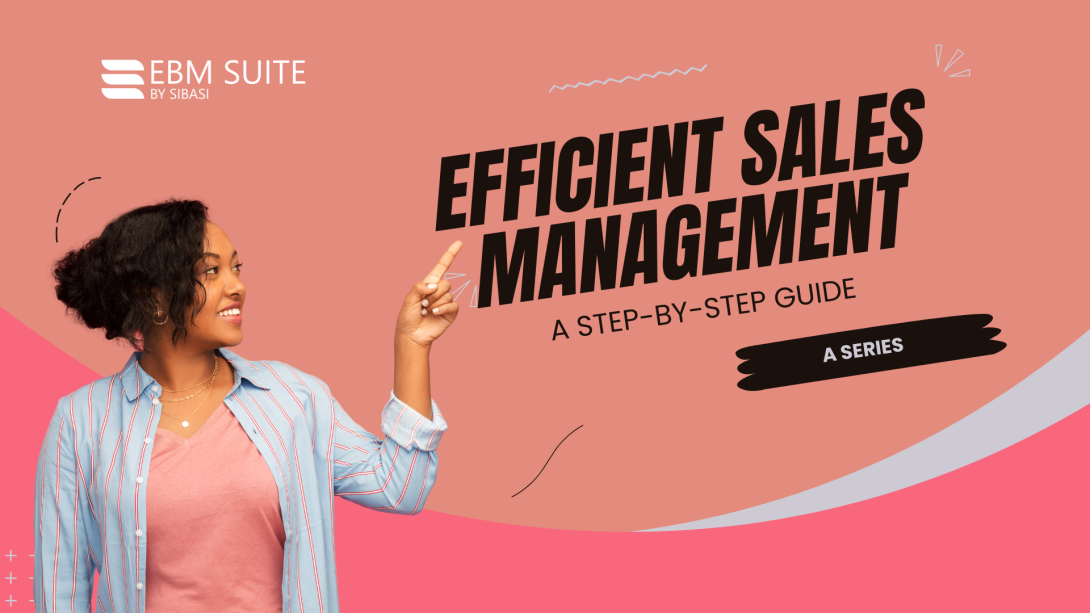
This guide will walk you through the steps to set up and effectively use the POS system.
The Point of Sale (POS) feature in EBM Suite is designed to streamline sales transactions, manage customer interactions, and integrate seamlessly with inventory management.
1. Introduction to POS
The POS feature in EBM Suite enables businesses to:
- Conduct sales transactions efficiently
- Track customer purchases
- Manage sales records
- Integrate sales with inventory to ensure accurate stock levels
2. Setting Up the POS System
Initial Setup
- Access POS Setup:
- Navigate to Sales on the left sidebar.
- Select Point of Sale.
- Configure POS Settings:
- Set up payment methods (e.g., cash, credit card, mobile payments).
- Define tax rates applicable to your sales.
- Customize receipt templates with your business logo and information.
Adding Products to POS
- Ensure all products are added to your inventory (refer to the Inventory Management guide).
- Products with images (paid feature) will be displayed in the POS interface for easy identification during sales transactions.
3. Using the POS Interface
Conducting a Sale
- Select Items:
- Use the search bar or browse through product categories to find the items.
- Click on the item to add it to the cart.
- Review Cart:
- Check the items in the cart to ensure accuracy.
- Adjust quantities or remove items if needed.
- Apply Discounts or Offers:
- Apply any applicable discounts or promotional offers to the items.
- Complete the Transaction:
- Choose the payment method.
- Enter the amount received and calculate the change if necessary.
- Click Complete Sale to finalize the transaction.
Printing Receipts
- After completing a sale, print a receipt for the customer.
- Ensure your receipt template is customized with your business information.
4. Managing Transactions
Viewing Sales History
- Navigate to Sales > Sales History.
- View details of all completed transactions, including date, time, items sold, total amount, and payment method.
- Use the search and filter options to find specific transactions.
Refunding Transactions
- Locate the transaction in the Sales History.
- Select the transaction and click on Refund.
- Choose the items to be refunded and process the refund using the original payment method.
5. Integrating Inventory with POS
Real-time Stock Updates
- Every sale made through the POS system automatically updates the inventory levels, ensuring accurate stock tracking.
- Low stock alerts help prevent stockouts.
Item Management
- Easily add or update items in the POS from the inventory management interface.
- Use item images to enhance the POS interface for quicker identification during sales.
6. Generating Sales Reports
Accessing Reports
- Navigate to Sales > Sales Reports.
- Generate reports to analyze sales performance, including daily, weekly, monthly, and custom date ranges.
Analyzing Sales Data
- View metrics such as total sales, average transaction value, best-selling products, and peak sales times.
- Use these insights to make informed business decisions.
7. Customizing POS Settings
POS User Roles
- Assign user roles and permissions to staff members.
- Restrict access to certain features based on roles (e.g., cashier, manager).
Custom Fields
- Add custom fields to capture additional information during sales transactions (e.g., customer contact details).
8. Best Practices
- Regularly update your product catalog to ensure accurate inventory and sales data.
- Train staff on using the POS system efficiently.
- Use sales reports to monitor performance and identify areas for improvement.
9. Support and Resources
- Refer to the EBM Suite documentation for detailed instructions and troubleshooting.
- Contact customer support for any issues or queries.
Conclusion
The POS feature in EBM Suite offers a comprehensive solution for managing sales transactions and integrating them with inventory management. By following the steps outlined in this guide, you can set up and utilize the POS system to streamline your sales processes and enhance customer experience.







