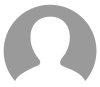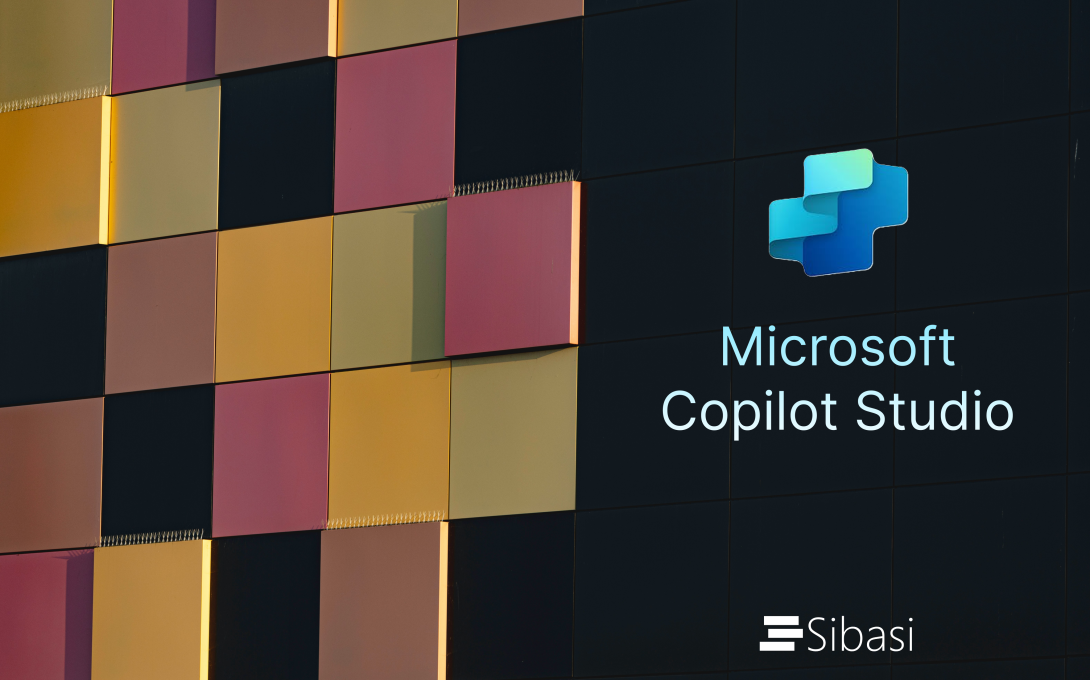
Ever feel like keeping up with customer inquiries and day-to-day tasks is a never-ending race? You're not alone. As businesses grow and customer expectations rise, delivering fast, personalized support—while still staying efficient—can be tough. That’s where AI agents come in. Think of them as smart digital assistants that can chat with your customers, answer questions, and even get things done behind the scenes.
The good news? You don’t need to be a developer to build one. With Microsoft’s Copilot Studio, you can create your own AI-powered agent—no heavy coding required. Let’s explore how you can get started and bring your first AI agent to life.
What Are AI Agents?
AI agents are virtual assistants powered by artificial intelligence that can interact with users through natural language conversations. These agents can:
- Answer frequently asked questions
- Guide users through processes
- Provide product information
- Perform simple tasks and transactions
- Escalate complex issues to human agents when necessary
Unlike traditional chatbots, modern AI agents powered by large language models can understand context, learn from interactions, and provide more natural, human-like responses.
Microsoft Copilot Studio
Microsoft Copilot Studio is a low-code platform that enables businesses to create, deploy, and manage AI agents without requiring extensive technical expertise. The platform uses the power of generative AI to help you build sophisticated conversational experiences for your customers or employees.
Key benefits of Microsoft Copilot Studio include:
- Low-code/no-code interface: Build agents easily by describing their purpose using natural language.
- Knowledge integration: Link your agent to multiple data sources, such as public websites or your organization's repositories like SharePoint.
- Conversation flow management: Define how your agent should respond to specific topics and guide interactions.
- Extensibility: Integrate with external systems using Power Automate for enhanced functionality.
- Analytics: Monitor agent performance and make improvements based on insights over time.
-
Security: Leverage enterprise-grade authentication options and role-based access controls to protect data and ensure secure interactions with your agents.

Getting Started: Accessing Copilot Studio and Licensing
Before diving into creating your first agent, you'll need to ensure you have the appropriate access and licensing for Microsoft Copilot Studio.
Licensing Options
Microsoft Copilot Studio offers several licensing options depending on your needs:
- Pay-as-you-go: $0.01 per message
- Message packs: $200 per tenant, per month
- Copilot Studio in Microsoft 365 Copilot: $30 per user, per month
For organizations already using Microsoft 365 or Dynamics 365, there may be additional licensing considerations or bundled options available.
Accessing Copilot Studio
To get started with Microsoft Copilot Studio:
- Visit https://www.microsoft.com/en-us/microsoft-copilot/microsoft-copilot-studio
- Sign in with your work or school account (Microsoft 365 credentials)
Creating Your First Agent in Copilot Studio
Now that you've accessed the platform, let's walk through the process of creating your first agent:
Step 1: Define Your Agent's Purpose
From the dashboard, click "Create a new copilot" and provide essential details like name (e.g., "Training-Copilot"), description, and language preferences. Add custom instructions to shape your agent's personality and response style. This foundation determines how your agent will interact with users.
Step 2: Setting Up Knowledge Sources
Add knowledge sources in the "Knowledge" section to empower your agent with information. Connect to public websites, integrate SharePoint for internal documentation, or link Dataverse for structured data. Each source should include a description to help the AI understand the content.
Step 3: Configuring Topics for Conversation Flow
Navigate to "Topics" to control conversation paths. Here you can build conversation structures using the visual designer, including conditional branches based on user responses. Topics help guide users through processes or decision trees systematically.
Step 4: Adding Actions with Power Automate
Extend your agent's capabilities by connecting to external systems through actions. Create flows in Power Automate that trigger when specific topics activate. Actions can range from sending emails to checking inventory or processing orders, enhancing your agent's functionality beyond conversation.
Step 5: Testing Your Agent
Use the test canvas to simulate user interactions with your agent. Ask typical questions to verify accuracy and test conversation flows and actions. Refine knowledge sources, topics, or instructions based on performance. Testing ensures your agent provides valuable assistance before deployment. You can track your agent's performance metrics and conversation sessions in the “Activity” and “Analytics” tabs. Conversation transcripts are available for downloading about 36 minutes after an analytic session ends. You can download any time period within the last 29 days which can be done in Dataverse via the Power Apps portal and as session chat transcripts via the Copilot Studio app.
Step 7: Publishing Your Agent to Channels
Deploy your ready agent through the "Channels" section. Choose deployment options including websites, Teams, mobile apps, or custom applications. Publishing makes your agent available to users. Different channels require different security configurations which are explained in the next section
Security Considerations
Since copilot is able to access the organization’s internal information, security is a major factor to be considered. You do not want outsiders accessing this information and also internal members accessing data they do have access to. This is all controlled by the authentication section in copilot settings. Here you can configure one of the following authentication flows:
- No authentication – This makes the agent available to everyone in any channel you choose to publish in. Please note, with this setting, the agent can only access public information or files you have provided hence blocking use of internal organization data like SharePoint.
- Microsoft authentication - This setup enables Microsoft Entra ID authentication for Teams automatically, with no need for manual setup. Because Teams already identifies the user, they won’t be asked to sign in again while using Teams unless your bot needs additional permissions. If you choose this option, only the Teams channel will be supported.
- Manual authentication - Copilot Studio supports several authentication methods, including Azure Active Directory, Azure Active Directory v2, Azure Active Directory v2 with Certificates, and Generic OAuth 2. These options allow you to use a custom application for authenticating users interacting with your agent. This approach offers the greatest flexibility, giving you more control over security configurations and enabling access to all available knowledge sources. Additionally, it allows the agent to be published across any channel of your choice as per the options provided. You can learn more here: https://learn.microsoft.com/en-us/microsoft-copilot-studio/configuration-end-user-authentication#authenticate-with-microsoft
Conclusion: The Power of Microsoft Copilot Studio
Microsoft Copilot Studio represents a significant advancement in democratizing AI technology. It is now possible for organizations of all sizes to enhance their customer service and operational efficiency without requiring specialized AI expertise.
By creating your first agent today, you're taking a significant step toward the future of digital interaction and service delivery. Remember, the best agents are those that continuously evolve based on user interactions and feedback. Start simple, measure performance, and iteratively improve your agent's capabilities as you learn more about your users' needs and expectations.
This blog was created in collaboration with Sibasi-Copilot.