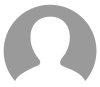You're the IT administrator for a company that depends on SharePoint for teamwork. Suddenly, a department manager panics because their team's important SharePoint site, essential for projects, gets accidentally deleted. Your job is to quickly restore it using Microsoft 365 tools. Guiding the team through the recovery process.
Before diving into the process of restoring a deleted SharePoint site, it's essential to grasp the different types of sites available in SharePoint Online.
- Team Site with a Microsoft 365 Group
- Team Site without a Microsoft 365 Group
- Communication Site
- Classic Site
Who can delete a site?
Before discussing who can restore deleted SharePoint sites, it's important to know who has the authority to delete them:
- Team Site with Microsoft 365 Group: Team Owner can delete.
- Team Site without a Microsoft 365 Group: Site Owner
- Communication Site: Site Owner
- Private Channel Site: Team Owner or Channel Owner
- Shared Channel Site: Team Owner or Channel Owner
Who can restore a deleted SharePoint Site?
Here's a quick summary of who can restore a SharePoint site:
- Team Site with a Microsoft 365 Group: SharePoint Administrator
- Team Site without a Group: SharePoint Administrator
- Communication Site: SharePoint Administrator
- Private Channel Site: Team Owner or Channel Owner
- Shared Channel Site: Team Owner or Channel Owner
How to restore deleted SharePoint Sites
- Navigate to the SharePoint Admin Center by clicking App Launcher > Admin.
2. Navigate to the SharePoint Admin Center. You can find this under the "Admin" section in the Microsoft 365 admin center.3. Next, click on Deleted Sites, under Sites
4. Check the box next to the Team site you would like to restore, click the Restore button .And there you have it! In just a few simple steps, you've successfully restored a deleted SharePoint site in Microsoft 365. Remember, it's always a good idea to regularly back up your important data.