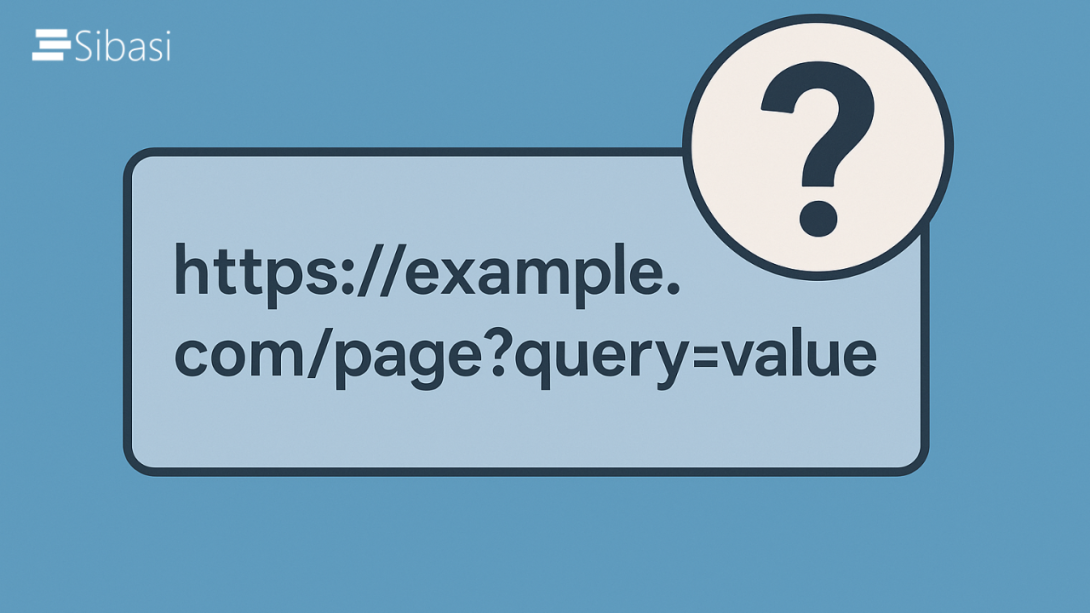
When working with SharePoint and Microsoft 365, small tweaks can make a huge difference — especially when it comes to URLs. One of the most underrated tricks is using query string parameters to manipulate how pages behave without changing the underlying system. Whether you're a site admin, a power user, or a developer, understanding these tricks can save you time and unlock hidden functionality.
In this post, we’ll explore some of the most useful Query String URL Tricks you can use today.
What is a Query String?
A query string is the part of a URL that comes after a question mark (?). It passes additional information to the page — like instructions on what to display or how to behave.
For example:
https://yourtenant.sharepoint.com/sites/Marketing/SitePages/Home.aspx?env=Embedded
Here, env=Embedded is a query string parameter telling SharePoint something specific about how to render the page.
Why Use Query String Tricks?
- Bypass UI restrictions
- Open pages directly in edit mode
- Access hidden features
- Pre-fill form fields
- Switch environments (classic view, mobile view, etc.)
- Enhance navigation and user experience
Popular SharePoint and Microsoft 365 Query String Tricks
1. Open a Page in Edit Mode Automatically
Want to jump straight into editing a page?
?Mode=Edit
Example:
https://yourtenant.sharepoint.com/sites/Intranet/SitePages/About-Us.aspx?Mode=Edit
2. Place a Modern SharePoint page in maintenance mode
You can enable Maintenance Mode on any modern SharePoint Online page by appending the following query string to the URL:
?maintenancemode=true
So the full URL becomes:
https://<yoursite>.sharepoint.com/sites/<sitename>/SitePages/home.aspx?maintenancemode=true
This mode provides a behind-the-scenes view of the page's web parts and the data exchanged between the page and your browser. It’s especially useful for troubleshooting issues on pages built with the SharePoint Framework (SPFx) or other customizations.
Read more here: https://learn.microsoft.com/en-us/sharepoint/dev/general-development/client-side-web-parts-maintenance-mode
3. Debug SharePoint Framework Web Parts and Extensions
Scenario: a user sends a ticket that one of the custom webparts is misbehaving in the intranet. You can troubleshoot the webpart by adding this ?disable3PCode to the URL to disable loading anything SharePoint Framework (SPFx) related:
https://<yourtenant>.sharepoint.com/sites/<sitename>/SitePages/Home.aspx?disable3PCode
4. Place SharePoint Pages into Focus Mode
As mentioned earlier in the blog, you can add env=Embedded to the URL to to hide the main navigation, footer, side navigation (and App bar) on just about anything in your SharePoint site, including:
- Site analytics
- List views
- Site contents
- Pages
- Recycle bin
This works on Modern SharePoint. For example:
https://yourtenant.sharepoint.com/sites/Marketing/SitePages/Home.aspx?env=Embedded
Pages or lists hosted on a Hub Site will often retain the Hub navigation bar, even when ?env=Embedded is applied. To suppress this and create a more streamlined view—ideal for use in embedded scenarios—switch to ?env=WebView.
Important: Keep in mind that the Org Chart Web Part is not supported when ?env=WebView is active on SharePoint pages.
Bonus: Useful Tricks for Microsoft Lists (in Microsoft 365)
Since Microsoft Lists is built on SharePoint, you can still use many of the above tricks. Plus, you can also:
- Use Power Apps links with parameters for advanced pre-population.
- Link directly to a specific List item using ID:
?ID=45
Example:
https://lists.microsoft.com/lists/MarketingList/AllItems.aspx?ID=45
Best Practices When Using Query Strings
- Be cautious with confidential information — never expose sensitive data in a URL.
- Test across different devices — some tricks behave differently in mobile vs desktop.
- Know the limits — modern SharePoint experiences are sometimes stricter with query strings compared to classic.
- Combine parameters smartly — you can chain multiple parameters using
&(ampersand).
Final Thoughts
Query string tricks in SharePoint and Microsoft 365 are simple but powerful. They allow you to tweak how your environment behaves, saving you clicks, improving user experience, and sometimes even unlocking hidden potential. While Microsoft keeps evolving the platform toward configuration over customization, these small URL manipulations remain an indispensable part of the toolkit for any SharePoint admin, developer, or power user.
Additional Resources
For more information and advanced usage of SharePoint query string parameters, check out the following links:






