
SharePoint, Microsoft's powerful collaboration platform, empowers teams to work seamlessly and efficiently. One of the critical aspects of SharePoint's functionality is its robust site permissions system. Properly managing permissions ensures that users have the right level of access to information, fostering collaboration while maintaining security. In this blog post, we'll delve into the intricacies of site permissions on SharePoint and provide insights on how to navigate the permissions maze effectively.
Unpacking SharePoint Permission Levels
SharePoint comes equipped with a set of predefined permission levels, each serving a specific purpose. Understanding these permission levels is fundamental to tailoring access for users appropriately.
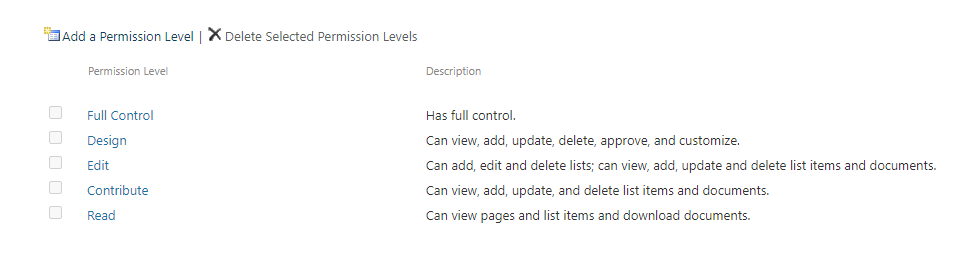
1. Full Control:
- As the name suggests, users with Full Control have complete control over the site. They can manage permissions, create, and delete subsites, and customize the site's appearance and behavior.
- Reserve Full Control for site owners or administrators who require unrestricted access to manage and configure the site.
2. Design:
- Design permission level grants users the ability to modify the layout, design, and structure of the site. Users with Design permissions can create lists, libraries, and pages, making them ideal for individuals involved in site customization.
- However, Design users do not have the authority to manage permissions, providing a balance between customization and security.
3. Edit:
- Users with Edit permissions can add, edit, and delete items within lists and libraries. They can contribute to the content without having the ability to alter the site's structure.
- Edit is a common permission level for team members who actively collaborate on documents and data.
4. Read:
- Read permissions are the most restrictive among the default levels. Users with Read access can view items and pages but cannot make any changes. This permission level is suitable for stakeholders who require access to information without the need for content creation or modification.
5. Contribute:
- Contribute is a balanced permission level that allows users to add, edit, and delete items within lists and libraries. However, users with Contribute permissions cannot create new subsites or manage the site's structure.
- This level is suitable for team members who actively contribute to content but don't need administrative control.
6. Limited Access:
- Limited Access is a unique permission level that is automatically granted when a user has access to a specific item within a site but not the entire site. It enables users to access a specific resource without giving them broader permissions to the site.
- Understanding Limited Access is crucial to troubleshooting access issues and ensuring users have the necessary permissions to collaborate effectively.
Custom Permission Levels:
While SharePoint provides predefined permission levels, organizations often require more granular control over permissions. Site owners can create custom permission levels tailored to their specific needs. This flexibility allows for fine-tuning access rights based on the unique requirements of different users or groups.
Best Practices for Permission Level Assignment
- Least Privilege Principle:
- Adhere to the principle of least privilege by assigning the minimum level of access necessary for users to perform their tasks. Avoid granting higher permissions than required, enhancing security.
- Document and Communicate:
- Clearly document the purpose of each permission level within your organization. Provide guidelines on when to use each level and communicate these guidelines to users to ensure consistent understanding and application.
- Regularly Review and Adjust:
- Periodically review the permission levels assigned to users and adjust them based on changes in roles or responsibilities. This proactive approach ensures that access remains aligned with the evolving needs of the organization.
Understanding and effectively utilizing SharePoint's permission levels is fundamental to creating a secure and collaborative environment. By aligning permissions with user roles and responsibilities, organizations can strike a balance between enabling productivity and safeguarding sensitive information. Regular training and communication about permission levels contribute to a robust governance strategy, enhancing the overall SharePoint experience for users.






