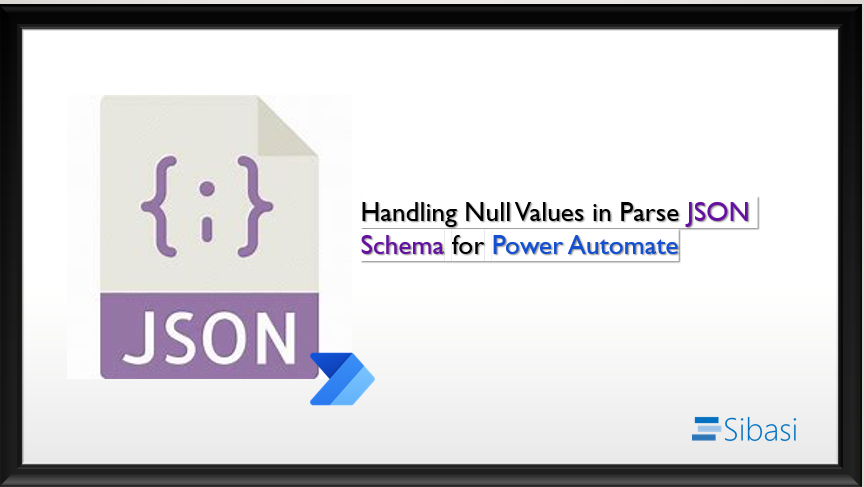
Sometimes in Power Automate, you may encounter scenarios where you need to use the "Parse JSON" action to process JSON data. A critical aspect of using Power Automate effectively is ensuring that your data is correctly parsed and processed. This is where JSON schemas come into play. However, handling null values in JSON can be tricky and, if not done correctly, can lead to errors in your workflows. In this blog, we will explore how to handle null values in JSON schema for Power Automate.
Common Issues with JSON Schemas
When working with JSON data, it's common to encounter fields that may sometimes be empty or null. If these fields are not correctly defined in your JSON schema, Power Automate might not parse the data correctly, leading to your flow failing severely and repeatedly. Therefore, it's essential to handle these null values properly in your JSON schema. By doing so, you give your flow a heads up not to fail when it encounters null values.
Step-by-Step Guide to Handling Null Values
- Understanding JSON Schema
JSON Schema is a powerful tool for validating the structure of JSON data. It helps ensure that your data conforms to the expected format, making it easier to process and analyze. A typical JSON schema includes definitions for data types, properties, and required fields.
- Example Scenario
Consider a scenario where you have a list of users with information such as country, nickname, name, address, and city. Some of these fields might be null in your data. Here's an example of such data:
[ { "Country": null, "UserNickname": "user123", "UserName": "John Doe", "address": "123 Main St\nAnytown\nCountry\n", "City": null }]
- Writing the JSON Schema
To handle nullable fields in your JSON schema, you need to define the types as an array that includes "null". Here's an example schema that matches the input JSON:
{ "type": "array", "items": { "type": "object", "properties": { "Country": { "type": ["string", "null"] }, "UserNickname": { "type": ["string", "null"] }, "UserName": { "type": "string" }, "address": { "type": ["string", "null"] }, "City": { "type": ["string", "null"] } }, "required": [ "Country", "UserNickname", "UserName", "address", "City" ] }}
- Testing the Schema in Power Automate
Once you have defined your JSON schema, you can integrate it into a Power Automate flow. Here's how you can do it:
- Create a new flow in Power Automate.
- Go to Power Automate and create a new flow using a trigger that suits your needs.
- Add the Parse JSON action.
- Add a "Parse JSON" action to your flow. This action will allow you to parse JSON data using the schema you’ve created.
- Provide your schema.
- In the "Content" field of the Parse JSON action, enter your JSON content. In the "Schema" field, paste the JSON schema you defined earlier.
- Test the flow with different data sets.
- Run the flow with various data sets, including those with null values, to ensure that the schema works correctly, and the data is parsed without errors.
Handling null values in JSON schema is crucial for ensuring your Power Automate flows work smoothly. By defining nullable fields correctly, you can avoid errors and make your workflows more robust. Understanding how to handle different types of data, including null values, will make your automation processes more reliable and efficient. Happy automating!







