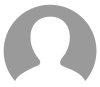Microsoft Power Platform empowers organizations to build low-code apps, automate workflows, and gain insights from data. But with great power comes great responsibility—especially for admins responsible for maintaining a secure environment.
Here’s a breakdown of the top security best practices every Power Platform admin should follow to protect data, users, and organizational assets.
1. Understand the Power Platform Ecosystem
Before diving into security controls, it’s important to understand the key components you're managing:
- Power Apps: Lets users create custom business apps that connect to data and run on the web or mobile.
- Power Automate: Automates workflows between services like Outlook, SharePoint, Teams, and third-party tools.
- Power BI: Helps users analyze data and build interactive dashboards.
- Power Virtual Agents: Allows non-developers to create AI-powered chatbots.
- Dataverse: A secure and scalable data platform where apps store their data.
2. Use Environment-Level Security
- Separate Development, Testing, and Production environments.
- Restrict who can create new environments.
- Set Data Loss Prevention (DLP) policies per environment to control data connectors (e.g., block social media or Dropbox in production).
3. Role-Based Access Control (RBAC)
- Use security roles and field-level security in Dataverse to control what users can see or do.
- Avoid giving the System Administrator role unless absolutely necessary.
- Create custom roles for app users, makers, and testers.
4. Audit and Monitor Activity
- Enable audit logs and access reports from Microsoft Purview (Compliance Center).
- Monitor flows, app usage, and connector activity in the Power Platform Admin Center.
- Track sharing of apps, especially if external users are allowed.
5. Manage Data with DLP Policies
- Use Data Loss Prevention (DLP) policies to:
- Prevent risky connector combinations (e.g., SharePoint + Twitter).
- Limit sensitive data leaving secure environments.
- Review and update DLP policies regularly as business needs change.
6. Limit Sharing and Access
- Disable app sharing by default and approve it through a governance process.
- Use Azure AD security groups to manage access instead of assigning permissions to individuals.
- For Power Automate, prevent flows from running under personal connections in sensitive environments.
7. Label and Classify Data
- Integrate with Microsoft Information Protection to classify and label sensitive data.
- Use sensitivity labels in Power BI and enforce row-level security for data views.
8. Secure Mobile and External Access
- Use Conditional Access policies in Azure AD (e.g., block access from unmanaged devices).
- For B2B or guest access, restrict permissions to the bare minimum and use Just-in-Time access where possible.
9. Set Up a Governance Framework
- Define roles and responsibilities: Who can create apps, who can publish, who approves data connectors.
- Create documentation and onboarding guides for makers and users.
- Set up regular reviews of user activity, environment usage, and app ownership.
10. Use Service Principals for Automation
- For production-grade flows and integrations, use service principals (not personal accounts) to run connections.
- This makes it easier to manage credentials, lifecycle, and security audits.