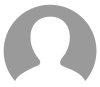Security roles in Microsoft Dynamics 365 act as virtual keys that define what users can access and modify within the system. Properly managing these roles ensures data security, regulatory compliance, and efficient business process control. In this blog, we'll explore the different security roles, data security levels, assignment methods, and privileges in Dynamics 365.
Types of Security Roles in Dynamics 365
1. System Administrator Role
The System Administrator role grants unrestricted access to all areas of Dynamics 365. Users with this role can create, modify, delete records, and manage security roles. Typically, IT administrators and system managers hold this role for system configuration and user management.
2. System Customizer Role
The System Customizer role is similar to the System Administrator role but with some restrictions. Users can customize entities, forms, and views but do not have full control over the system. This role is useful for system configuration and customization without administrative privileges.
3. Sales, Customer Service, and Marketing Roles
Dynamics 365 provides predefined roles for specific departments, including Sales, Customer Service, and Marketing. These roles allow employees to access relevant features without seeing data unrelated to their responsibilities. For example, a salesperson can view leads and opportunities but not financial data.
4. Read-Only Role
The Read-Only role is for users who need access to data without the ability to modify it. This role is ideal for executives, auditors, and data analysts who need visibility into business information without making changes.
5. Custom Security Roles
Organizations can create custom security roles tailored to their needs. These roles define access levels for specific entities, fields, or records. Custom roles allow businesses to implement a security structure that aligns with their unique workflows and policies.
Dynamics 365 Security Role Access Levels
Dynamics 365 security roles determine how users interact with data based on access levels:
1. Global Access
Users with global access have full control over all entities across the organization. This level is typically assigned to system administrators and executives.
2. Deep Access
Users with deep access can perform actions on data within their specific business unit or team. Department heads and senior managers often receive this level of access.
3. Local Access
Users with local access can work with data limited to their assigned business unit. This ensures controlled data access within departments while maintaining security.
4. Basic Access
Users with basic access can create, read, update, and delete records within their business unit but cannot assign or share records. This is the most common level assigned to regular employees, such as sales representatives and customer service agents.
5. None
Users without assigned security roles have no access to Dynamics 365. This is useful for restricting access or temporarily suspending a user's permissions.
Data Security in Dynamics 365
In addition to security roles, Dynamics 365 includes robust data security features to control access at the record and field levels.
1. Record-Level Security
Record-level security restricts access to specific records based on predefined criteria, such as business unit, role, or geography. This ensures that sensitive data is accessible only to authorized users.
2. Field-Level Security
Field-level security allows organizations to restrict access to specific fields within an entity. For example, an employee may have access to a record but be unable to view or edit financial fields.
3. Hierarchical Security
Hierarchical security ensures that users can access data based on their position in the organizational structure. For instance, a regional manager may have access to all sales records in their region, while a global director can view data across all regions.
Assigning Security Roles in Dynamics 365
Assigning security roles ensures that users have the appropriate permissions to perform their tasks. There are four main methods for assigning roles:
1. User-Based Assignment
Security roles are assigned directly to individual users. This method is ideal for organizations that require granular access control for each user.
2. Team-Based Assignment
Instead of assigning roles to users individually, organizations can assign roles to teams. Users within the team inherit the security role, simplifying role management for groups with shared responsibilities.
3. Business Unit-Based Assignment
Larger organizations often assign security roles based on business units. Users within a unit inherit the roles assigned to that unit, ensuring structured access across divisions.
4. Hierarchy-Based Assignment
Security roles can be assigned based on the user’s position within the company hierarchy. This method ensures that users at different levels have the correct level of access.
Understanding Microsoft Dynamics 365 Privileges
Security roles in Dynamics 365 consist of privileges that define what actions users can perform on records and entities.
1. Create
Allows users to create new records within specified entities. For example, a sales representative can create a new lead or opportunity.
2. Read
Enables users to view records in an entity. Read access ensures that users can see but not modify records unless they have additional privileges.
3. Write
Grants permission to edit and update records. Users can modify fields and update information within the entity.
4. Delete
Allows users to remove records from an entity. This privilege is usually restricted to administrators or specific roles to prevent data loss.
5. Append
Users with the Append privilege can link records between entities. For instance, a contact can be associated with an account in the CRM.
6. Append To
The Append To privilege allows users to associate other records with an entity where they have permission. It’s essentially the reverse of the Append privilege.
7. Assign
Allows users to reassign records to other users or teams. This privilege is useful for managers who need to delegate tasks.
8. Share
Users with Share privileges can grant access to their records to other users or teams. This is valuable for collaboration in departments like sales and customer service.