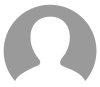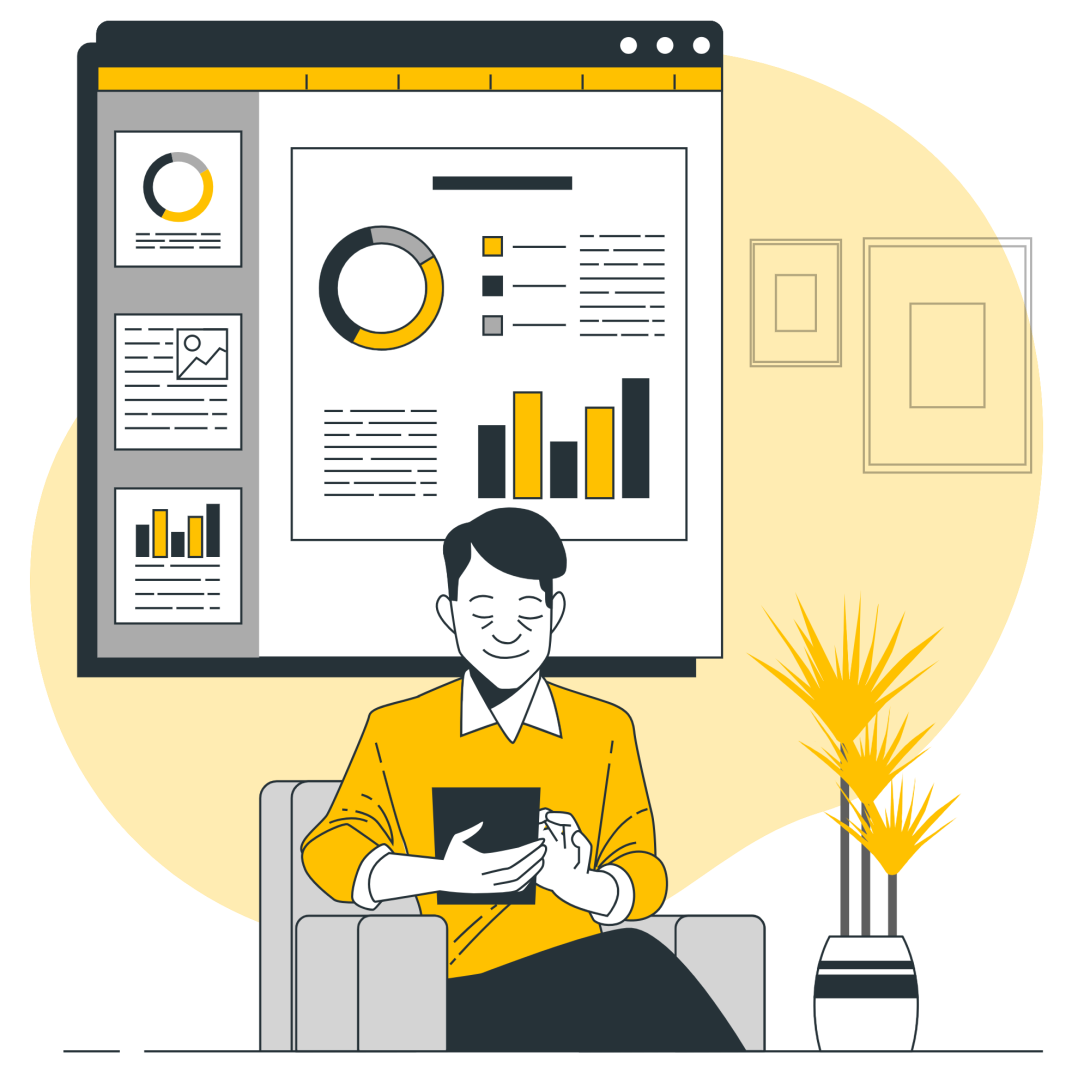
Optimizing Power BI Reports performance is crucial for a seamless user experience. By structuring data efficiently, writing optimized DAX formulas, reducing refresh loads, and fine-tuning visual elements, you can significantly improve dashboard responsiveness. In this blog, we’ll explore these key strategies to optimize Power BI performance and ensure that dashboards run efficiently.
1. Optimize Data Model Design
a) Use Star Schema Instead of Flat Tables
A well-structured data model improves query performance. Instead of using a single flat table, organize data into fact and dimension tables in a star schema format. This reduces redundancy and improves DAX calculation efficiency.
b) Remove Unnecessary Columns and Rows
Importing only the data you need reduces memory usage. Avoid bringing in unnecessary columns, and filter out redundant rows before loading data into Power BI.
c) Use Numeric and Categorical Data Types
Text-based columns consume more memory and slow down queries. Convert categorical data (e.g., country names) into numeric keys when possible.
2. Optimize DAX Measures and Calculations
a) Use Variables in DAX
Using variables (VAR) in DAX improves performance by avoiding redundant calculations. Instead of calculating the same value multiple times, store it in a variable and reference it.
Example:
VAR TotalSales = SUM(Sales[Amount])
RETURN TotalSales / COUNT(Sales[OrderID])
b) Reduce the Use of Calculated Columns
Whenever possible, create calculated columns in the data source instead of Power BI. Using Power Query or SQL for pre-calculations reduces Power BI’s in-memory processing load.
c) Optimize IF and SWITCH Statements
Replace multiple nested IF statements with SWITCH, as it evaluates conditions more efficiently.
Example:
Category = SWITCH(TRUE(),
Sales[Amount] > 10000, "High",
Sales[Amount] > 5000, "Medium",
"Low"
)
3. Optimize Data Refresh Performance
a) Use Incremental Refresh
Instead of reloading all data during refresh, set up incremental refresh to load only new or updated data. This drastically reduces refresh time, especially for large datasets.
b) Use Query Folding in Power Query
Query folding pushes transformations to the data source rather than processing them in Power BI. Ensure that filtering, grouping, and aggregations happen at the database level where possible.
c) Disable Auto Date/Time
Power BI automatically creates hidden date tables for every date column, consuming memory. Disable this feature if you are using a dedicated date table.
4. Optimize Visualization Performance
a) Reduce the Number of Visuals on a Page
Each visual in Power BI sends queries to the dataset. Too many visuals slow down rendering. Keep dashboards clean and efficient by limiting unnecessary visuals.
b) Use Aggregations for Large Datasets
If working with millions of rows, consider pre-aggregating data at a summary level. Power BI can store summarized data and query it faster than scanning detailed records.
c) Optimize Slicers and Filters
- Use single-column slicers instead of multi-column filters.
- Prefer dropdown slicers over multi-selection lists.
- Use relative date filters instead of filtering based on full date ranges.
5. Choose the Right Storage Mode
a) Import vs. DirectQuery vs. Hybrid Mode
- Import Mode is best for performance as data is stored in-memory.
- DirectQuery Mode is useful for real-time data but can be slow due to live queries to the database.
- Composite Models balances performance by using Import for frequently accessed data and DirectQuery for large or less-used tables.