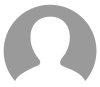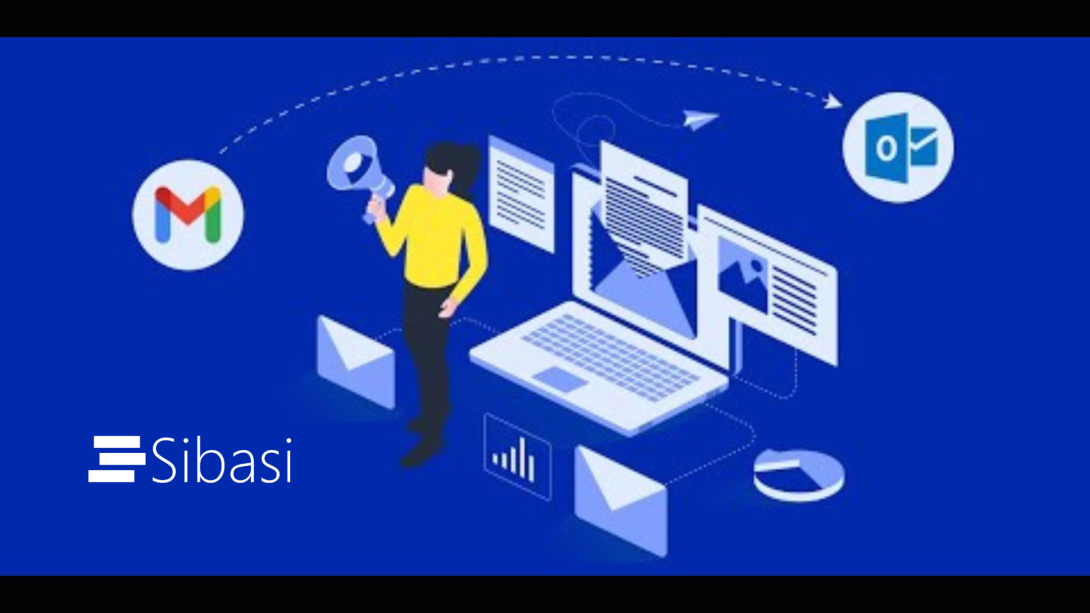
Exporting emails from Gmail and importing them into Outlook involves several steps to ensure a smooth transition of your email data between the two platforms.
Required
- Admin console access of Google workspace and Microsoft office 365
- The username and password for each email users in Google workspace
-
The username and password for each email users in Microsoft office in Microsoft office 365(Testing purpose)
Steps
For Google workspace
1.Enable IMAP for mail migration.
2.Enable Two step verification
3.Enable less Secure App
3.Generate App password
For Office 365
- Create similar email users.
- Create email migration task configuration.
-
Update the Mx records of office 365.
Enable IMAP mail migration.
Two step verificationClick on security
Enable less Secure App
Generate App password
- For every user, Connect to their Gmail account (https://www.google.com/gmail/)
- Once connected, click on the Account (Top right corner) and click Google Account
-
Click on security
- Click on the password
-
Then you be asked to sign into that email account then generate a password for the app
For office 365
Create similar email users
Create email migration task configuration
Login to the Admin exchange center
Navigate to migration then add migration batch.
Choose your migration type
Set up migration endpoint
IMAP Migration configuration
Create a CSV file in excel to list all the users to migrate to office 365
Column A -Email address of the office 365 mailbox
Column B-Sign in Gmail mailbox username
Column C-Is the app password for user’s Gmail mailbox
Next is to schedule the migration batch
Add users to office 365
Login to your outlook account and check if the emails have been successful migrated